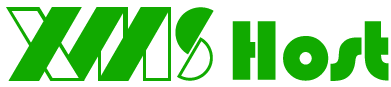In this tutorial we will learn how to repair and optimize databases under your cPanel account by using the in-built phpMyAdmin.
Database optimization and repair is a must for databases that are frequesntly being used and are constantly changing and growing.
Simply follow the steps below in order to optimize or repair your databases:
Step 1: Log in to the cPanel account where your database is located.
Step 2: In the Databases section of the cPanel home screen, click phpMyAdmin. The phpMyAdmin administration page appears in a new window.
Step 3: On the new phpMyAdmin window on the left pane, click the name of the database that you want to optimize/repair. In this example we will use a freshly setup Wordpress database.
Step 4. In the right pane, select the check boxes for the tables in the database that you want to optimize. To select all of the tables at once, select the Check All check box.
Step 5. In the With selected drop-down menu, select either Optimize or Repair table. phpMyAdmin will inform you whether or not the optimization/repair process is successful.
- Portal Home
-
Store
- Browse All
- Shared Hosting
- OpenVZ VPS hosting
- Linux KVM VPS
- Windows VPS
- ERPNext Plan
- Managed VPS
- SMO
- SEO Packages
- Website Design
- E-commerce
- Site Builder
- Printing & Laser engraving Service
- E-mail Services
- SSL Certificates
- Website Security
- Professional Email
- Website Builder
- SEO Tools
- Website Backup
- Site Builder
- VPN
- Site & Server Monitoring
- XOVI NOW
- Register a New Domain
- Transfer Domains to Us
- Announcements
- Knowledgebase
- Network Status
- Affiliates
- Contact Us
-
More