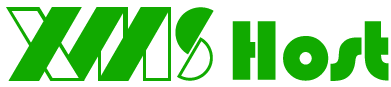Surely you have come across some empty pages at some point while browsing the internet. In this case you are probably familiar with the Index of / page, which is considered somewhat a non-professional sight from a website development point of view.
Luckily the cPanel offers a perfect solution for this and it is called the "The index manager". Follow the instructions below to learn how to stop the "Index Of" page from showing using the Index Manager in the cPanel:
Step 1: You must be logged into the cPanel account for which you want to use the Index Manager.
Step 2: Look through the categories listing on the right hand panel of the main cpanel page and find Advanced category. Click on the Index Manager icon to continue.
Step 3: A popup will appear. You will select the domain name you want to work with. Click the Go button to continue once you have selected your domain.
Step 4: Next is a page that lists all folders under the domain you previously selected. You can select any one folder to protect by clicking the name. If you select the root folder, the setting will cascade down to all other folders, protecting them all. In our example, we will select the public_html folder as it is the root for our primary domain and we want to protect all folders in the domain.
Step 5: You are now brought to a screen where you can select the Indexing style you want to present. To prevent any index listing at all, simply select the No Indexing radio button. Click Save to activate your selection. Now you can visit your site and enter a subdirectory without an index file. You should receive a 403 Forbidden page instead of a list of files. Below is a before and after shot demonstrating how the No Index setting prevents the display of the file list.
- Portal Home
-
Store
- Browse All
- Shared Hosting
- OpenVZ VPS hosting
- Linux KVM VPS
- Windows VPS
- ERPNext Plan
- Managed VPS
- SMO
- SEO Packages
- Website Design
- E-commerce
- Site Builder
- Printing & Laser engraving Service
- E-mail Services
- SSL Certificates
- Website Security
- Professional Email
- Website Builder
- SEO Tools
- Website Backup
- Site Builder
- VPN
- Site & Server Monitoring
- XOVI NOW
- Register a New Domain
- Transfer Domains to Us
- Announcements
- Knowledgebase
- Network Status
- Affiliates
- Contact Us
-
More