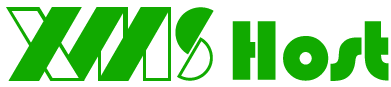Ping is a standard utility program available on most Operating Systems.
A ping utility sends test messages from the computer to a remote device over a TCP/IP network. Besides determining whether the remote computer is currently online, ping also provides indicators of the general speed or reliability of network connections.
Running Ping in Windows:
Select the Start Menu or Start Orb Windows Start Orb at the lower left corner of your screen, then:
Windows 8: Press the WINDOWS key Windows Start Key on your Keyboard to open your Windows 8 Menu
Windows 7: Click on the Search Program and Files entry field
Windows Vista: Click on the Start Search entry field
Windows XP: Choose the Run command from the start menu
Type CMD into the text box (or at the Windows 8 Menu) and then select the Command Prompt program
A black window will appear. This is the command window in the Windows operating system. You will not be able to use your mouse to manipulate this window.
Your ping test results can be understood as follows:
a) The test will "ping" the website 4 times. This row shows you how many times you were able to successfully reach the recipient website. If a "ping" is unable to reach the destination it will show up as lost. If your ping test is resulting in any lost packets the issue may reside with your Internet connection. Try pinging another website to confirm.
b) This row shows you how much time it took for your "ping" to reach the recipient. An average response time will be between 15 and 70ms (milliseconds). Responses above a few hundred milliseconds may indicate slowed network connectivity and could indicate connection issues with your Internet connection. Try pinging another website to confirm.
A successful ping test with reasonable ping times and no packet loss would indicate that you have an active internet connection. If you are unable to browse the web then your issue may instead lie with your Network Adapters, programs or malware (viruses) that are present on your computer, or the website that you are trying to reach
If you are not able to ping the website, then you will instead see a message saying that the ping test has Timed Out, or that the Destination was Unreachable. See below for further instructions
Cannot Ping: Timed Out or Destination Unreachable
In this case you can try pinging the IP address of a website by typing in "ping" followed directly by a websites IP address (Example: ping 24.244.4.59). The IP address of the website can be found next to the name of the website on your previous ping test. Please refer to the highlighted area on the below image for an example of this
Windows Ping Test Unreachable
If you are not able to ping either the IP address or the Domain Name of a website, then this would indicate that you have no active Internet connection present.
Running Ping in Mac OS:
Click the Spotlight Tool in the top right hand corner of your screen.
Type in Network >> Choose Network Utilities from the list of available options and a new window will appear with a variety of network tools >> Select Ping from this list >> Enter your website or another similar website domain name into the text field and then choose the Ping button to begin the test

How to Understand the Results of the Ping Test
If the ping test is successful, and you are able to communicate with the website, you will see the results which are exemplified in the image below. In particular, you should notice that each of the lines has information listed next to time. For example Time = 21 ms
A successful ping test would indicate that you have an active internet connection. If you are still unable browse the web than your issue may instead lie with your Network Adapters, programs or malware (viruses) that are present on your computer, or your Domain Name System (DNS).
If the ping test fails while attempting to ping the IP address, this would indicate that your computer is not detecting any internet connection. If this is the case, please refer to our Unable to Connect to the Internet troubleshooting guide.
- Portal Home
-
Store
- Browse All
- Shared Hosting
- OpenVZ VPS hosting
- Linux KVM VPS
- Windows VPS
- ERPNext Plan
- Managed VPS
- SMO
- SEO Packages
- Website Design
- E-commerce
- Site Builder
- Printing & Laser engraving Service
- E-mail Services
- SSL Certificates
- Website Security
- Professional Email
- Website Builder
- SEO Tools
- Website Backup
- Site Builder
- VPN
- Site & Server Monitoring
- XOVI NOW
- Register a New Domain
- Transfer Domains to Us
- Announcements
- Knowledgebase
- Network Status
- Affiliates
- Contact Us
-
More