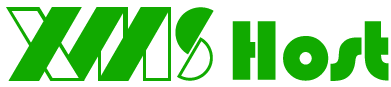Backing up your website is a necessary step for all users.
Before making any changes to your website, it's best practice to always create a backup. Cpanel has a built-in backup tool to assist you with creating backups. This handy utility will create a zip file (comressed file) that you then can download to your local computer for storage.
Creating a full backup ensures you back up everything and is the safest method to ensure all your website files and emails are safe.
Generally, performing a full cPanel backup can take a while. If you are using a content management system such as WordPress, often the files are not affected by changes you make. Posts and other critical data is stored in a database. Let's start out with seeing how to generate a full cPanel backup.
First, log into your cPanel account and locate the "Backup Wizard" icon under the "Files" section.
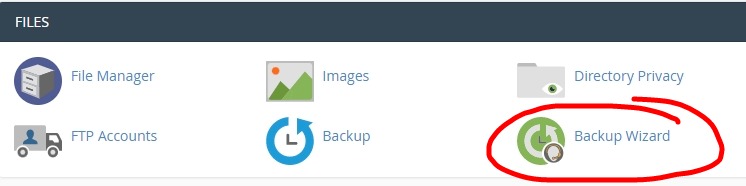
Next, choose Backup.
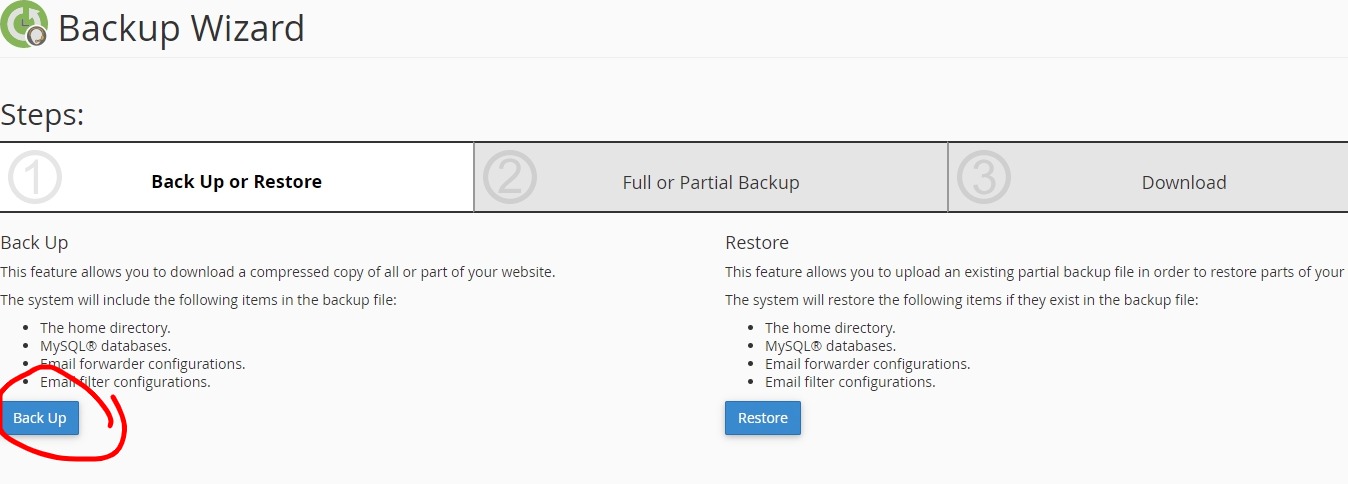
Then, choose full backup.
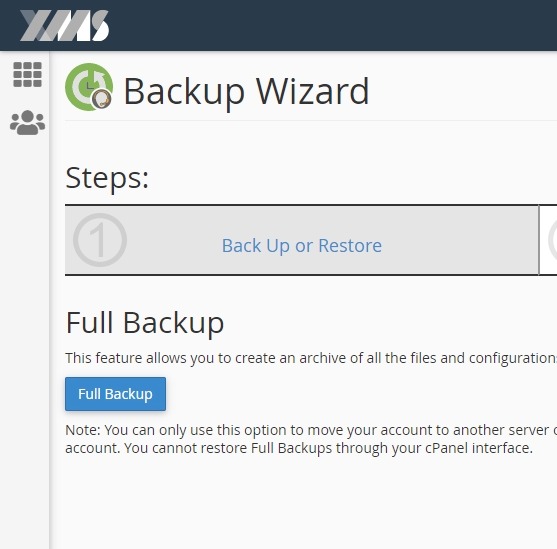
Also, you can have a notification sent when the backup is completed. Fill in your email address you would like the notification sent to. Then click "Generate Backup"
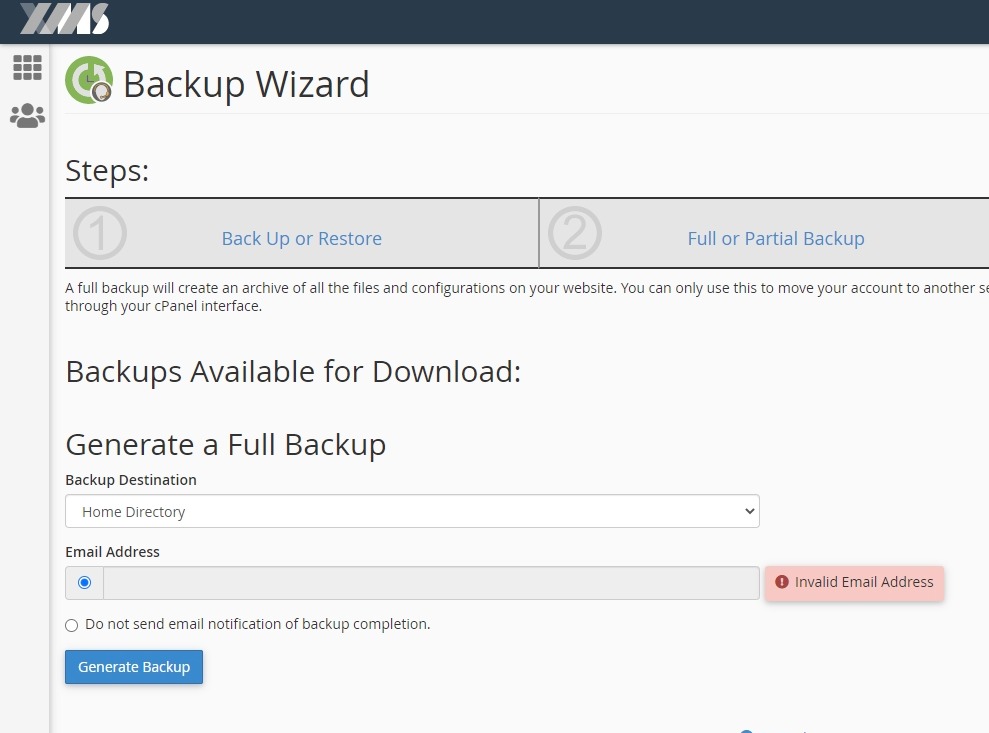
Creating a Partial Backup
If you only want to backup file in your home folder or just one database, you can do a partial backup. First, click on the "Backup Wizard" under the files section just like we did in the above tutorial.
Instead of clicking Full Backup, click on the partial backup links on the right hand side. If you want to backup a database, select "MySQL Databases" and then select the database you wish to backup.